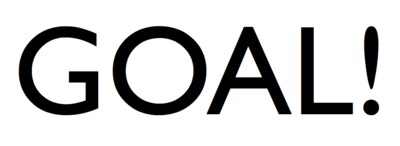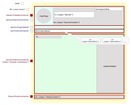How to add an image to a generic section...
Christine Cahoon Wed 18 Jan 2023
Images need be optimised for the web to avoid large files being uploaded so pages can be displayed easily. This is how ETINU handles images:
- log in as Administrator and go to Administration > Documents > Add document and upload the image—ETINU automatically creates a small thumbnail, normal and large image all optimised for the web, for example:
Thumbnail image: http://www.etinu.com/etinu/pictures/small/003321.jpg
Normal sized image: http://www.etinu.com/etinu/pictures/normal/003321.jpg
Large image: http://www.etinu.com/etinu/pictures/large/003321.jpg - now the image is stored in the site's private Documents store), the page will refresh and display all the documents/images
- right-click on the file name of the image you have just added and a mini-menu will appear, select 'Copy Link' to add the web address of the image you want to use to your machine's clipboard
- go to the page you wish to add the image and select the Edit HTML option in the generic menu and place the cursor where you want the image to appear
- the link that is in the clipboard is of the format: https://etinu.etinu.net/etinu/pictures/large/00nnnn.jpg but you will need to change this format:
<img src=“/etinu/pictures/normal/00nnnn.jpg” alt=“label-of-image”>
- select Submit in the text box and Update on the generic page to make the changes live.