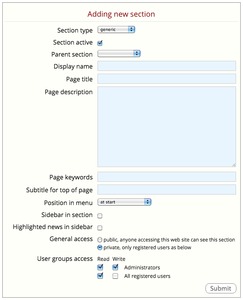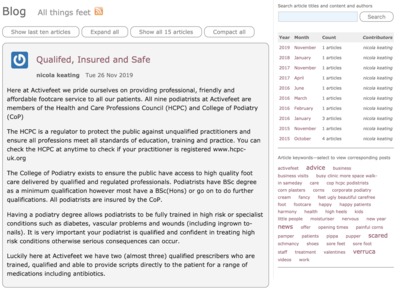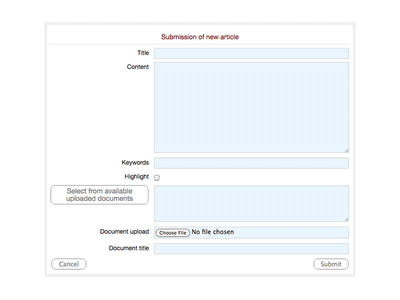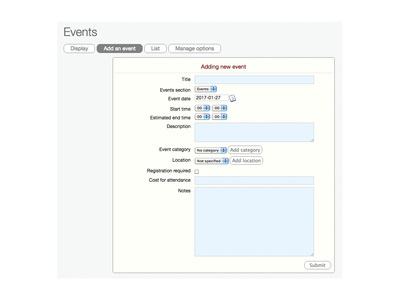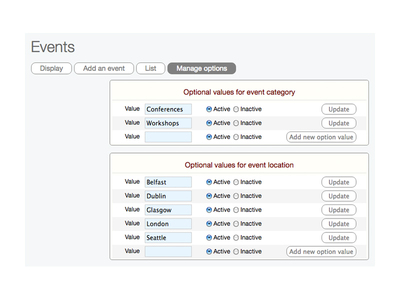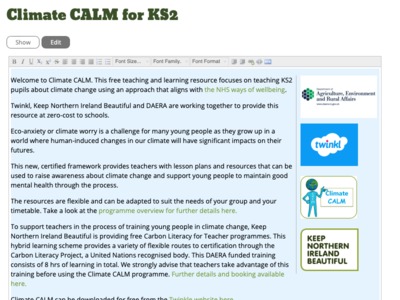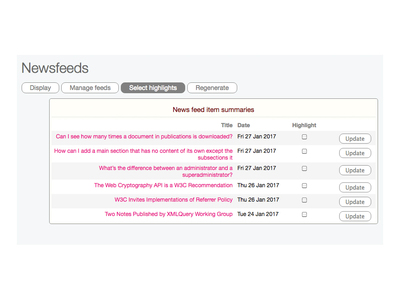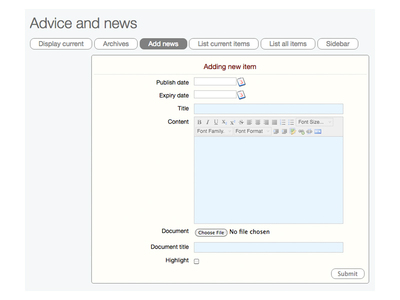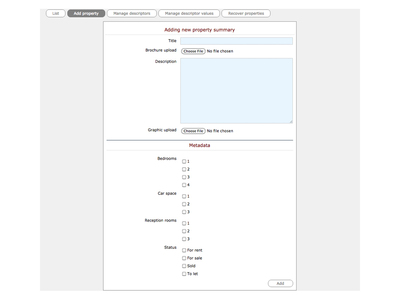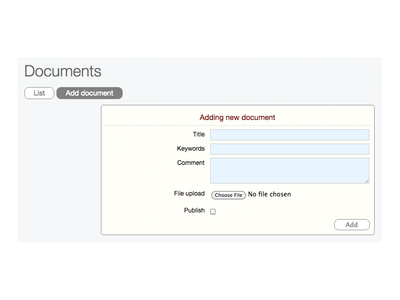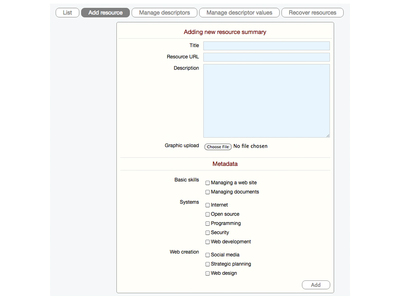blank—use when a section has no content of its own except its subsections
Example—The Rocking Horse Nursery
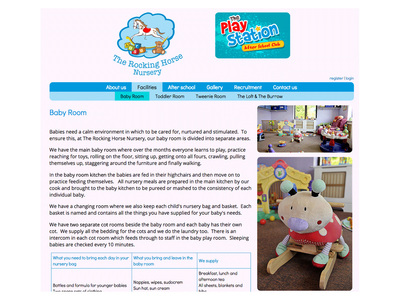
blog—writing about anything that adds value to your company, for your audiences...
Example—ETINU's FAQ blog
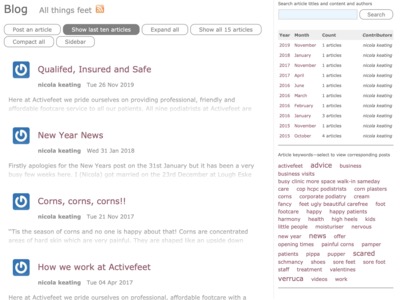
- synopsis of each blog item
- monthly statistics
- ability to search
- tag cloud of key terms
events—displays a calendar of events and visitors can step through each month
Example— Real Music Club calendar
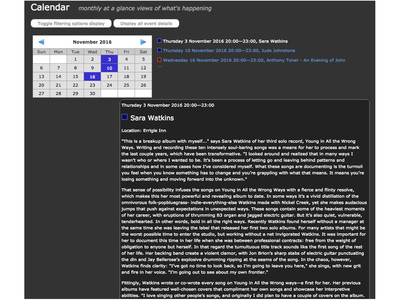
- view current month and events
- select event for more details
- view other month's events
- users can register
gallery—displays a gallery of photos as thumbnails, selecting a photo starts a slideshow
Example—Florida Manor NI galleries
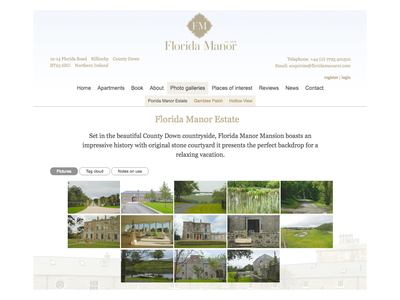
- initially displayed as thumbnails
- all photos can be categorised
- select key term from tag cloud to see selection
- select a photo and view slideshow
Form to add a photo within a gallery
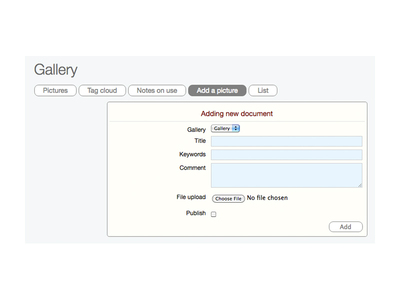
- if multiple galleries on the site, select the gallery where the photo will be displayed
- specify title and comment—visible when photo displayed in slideshow
- add key terms relating to the photo—seen in tag cloud
- upload photo—small, normal and large photos are created
- all photos optimised for the web
generic—used if no other section type fits your content layout
Example—KNIB Climate page
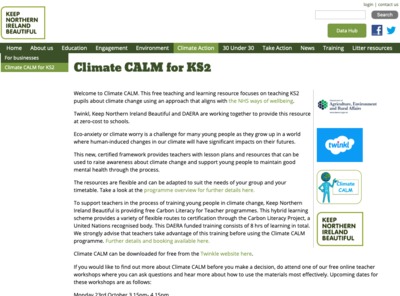
- displays text, links and images
- if selected, sidebar is included—can display news and blog snippets
newsfeeds—displays relevant news from other news sites on your site
Example—Platypus newsfeed
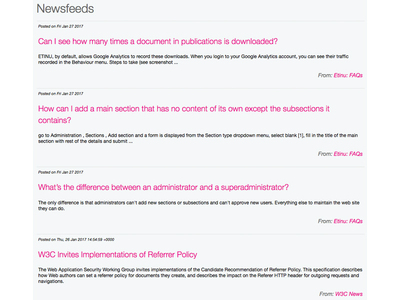
- view title and news snippets from other sites
- selecting title displays full news item
newsitems—displays timed content, when an expiry date is reached, it goes into an archive
Example—Platypus news
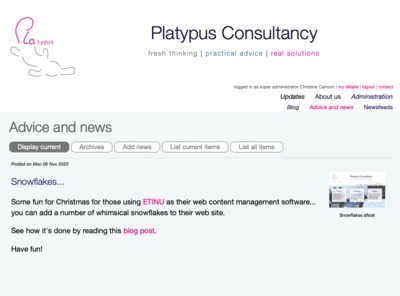
- displays the current news items with post date
- documents and photos are added and displayed
- Archive displays past news items
persons—displays staff details such as name, role, contact details, biographical info
Example—Our team
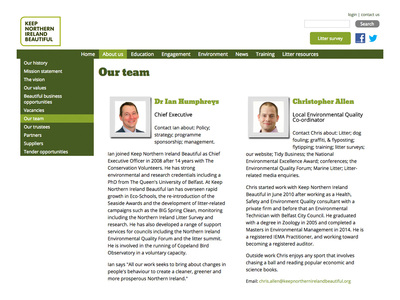
- displays the photos and staff details
- if provided, location, email addresses, Twitter and Skype handle are marked up
- when each selected, the appropriate application on the user's machine will start
Form to add a person's details
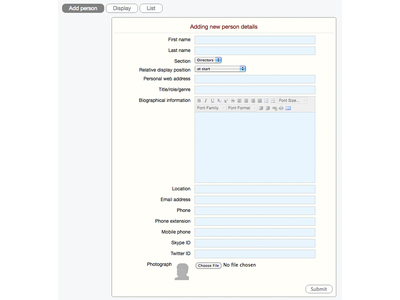
- name, role, biographical information, location, email address, phone, Twitter and Skype handles can be provided
- use the Choose file option to upload a photo
- if multiple persons sections available, select the section the photo should appear
- decide on the relative position on the page of the person being added
properties—displays properties, ability to set your own search criteria to help users find what they want
Example—Screenshot of property list
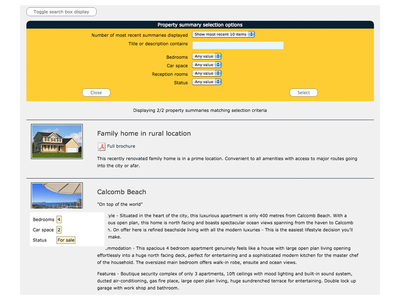
- customised search displayed
- views each property—title and description
- hovering over title displays a synopsis of the property details
- document added with a property is available to download and view
Property descriptors and their values
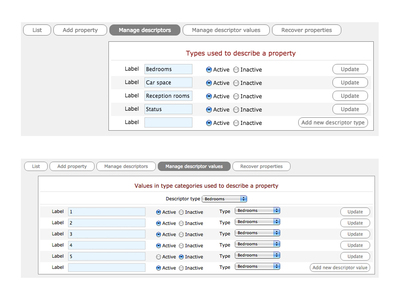
- to set up the search criteria, use Manage descriptors to define the descriptor types most suited to the properties
- use Manage descriptors values to add values to each of the descriptor types
- these appear when adding a property and then a user can select when searching
publications—lists documents and images previously uploaded in the site's private document store
Example—Peace polls publications
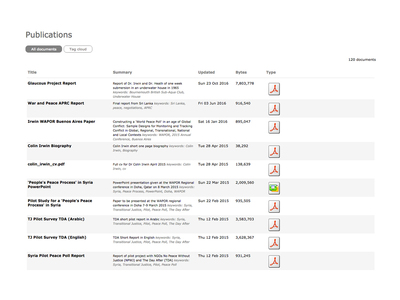
- documents are displayed in a list
- title, summary, date updated, file size and document type icon displayed
- key terms are displayed in tag cloud—documents of same term are listed together
resources—displays any resources, users can browse through or search using pre-defined criteria
Example—Platypus Workshop finder
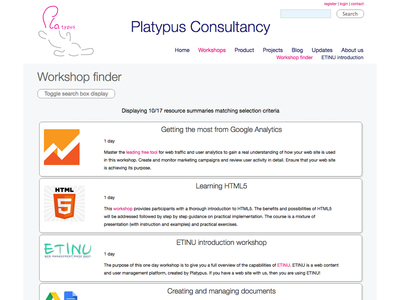
- could be products, services or other resources that an organisation offers
- customised search displayed, by default (though can be removed)
- view each resource—title, description, image, link
- hovering over title displays a synopsis of the resource details
- if document added with resource—available to download and view
Resources descriptors and their values
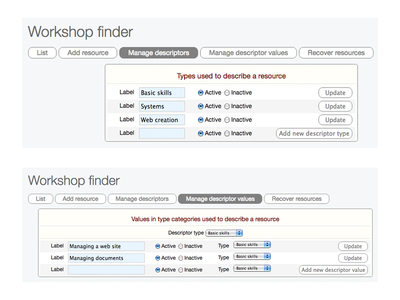
- to set up search criteria, use Manage descriptors to define the descriptor types most suited to the resources
- use Manage descriptors values to add values to each of the descriptor types
- these appear when adding a resource and then a user can select when searching
support—a simple contact form for user to make an enquiry
Example—Activefeet Contact form
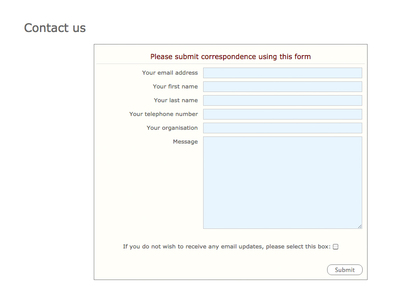
- a simple contact form with default input fields
- form submissions will be emailed to the email address specified in the Administration > Settings > Contact address